Visual Studio Code with Python
Visual Studio Code is the new kid on the block and it has lots of bells and whistle including using Visual Studio Code with Python.
Requirements
To install vscode, just go Visual Studio Code website. Its a very simple click through process if you are using Windows.
If you are using Linux, then you will need to download the .deb package and use the command to install it, replace the filename below.
|
1 |
$ sudo dpkg -i [vscode-package-version].deb |
The other requirement is to download python, again its a simple process if you are using Windows, just click through. I wont go through the python install process. Just go through Python Download section. I personally use the 3.x series, since I like being latest 🙂
Once you have visual studio code installed you can launch vscode and click on extension tab and search for python.

vscode-python-1

vscode-python-2
Once the plugin is installed you can reload vscode.
Open up a new file and name it sample.py and type the following code into it. Remember spaces in python are important
|
1 2 |
for i in range(0, 10): print("hello" + str(i)) |
We can then click on the debug tab and debug the python code, lets put a breakpoint in the print statement, one can also add a Python configuration. When you debug you will be able to see your variables values also like below.
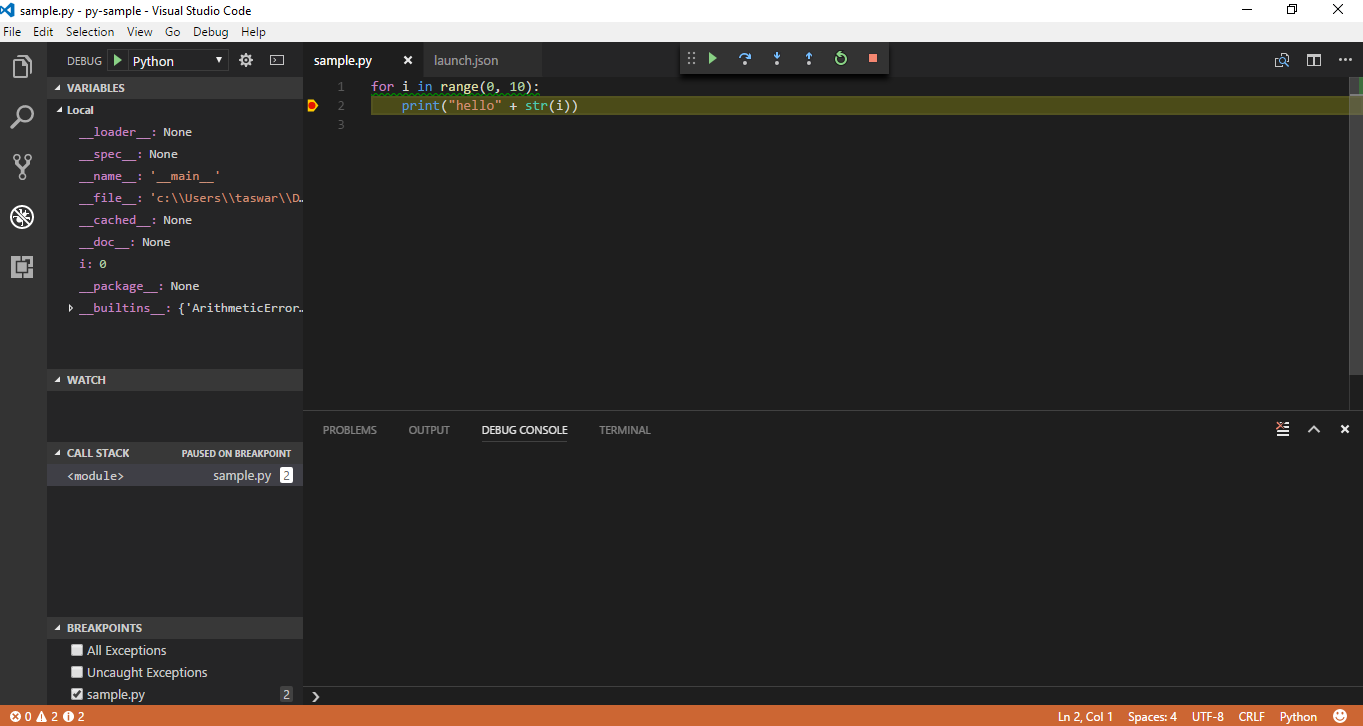
vscode-python-3
Hope this will help you in getting python running in VsCode.
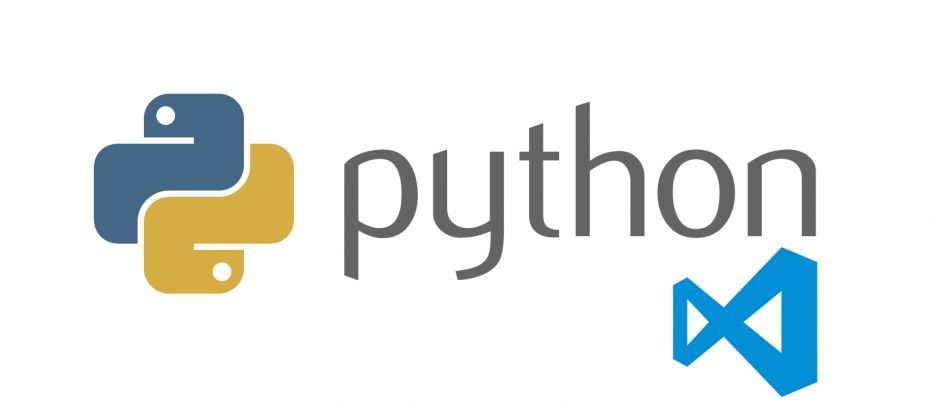


Leave A Comment