For anyone starting new on Amazon they might want to start with a small aws budget on a their free trial to learn amazon. Even if you are a small to large company you will want to have a budget for your cloud services.
Amazon provides an easy way to alert and to create a budget for your cloud.
Lets get started on how to create a budget
Step by Step – How to create a AWS Budget in Amazon Web Services
First login to
amazon console and then click on my account and you will see My Billing Dashboard in the drop down like below.
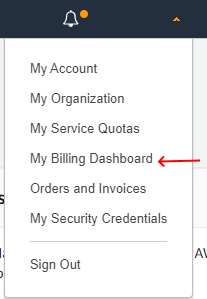
My Billing Dashboard Menu
Once inside the page, on the left hand you will see the menu for the section, click on budget.
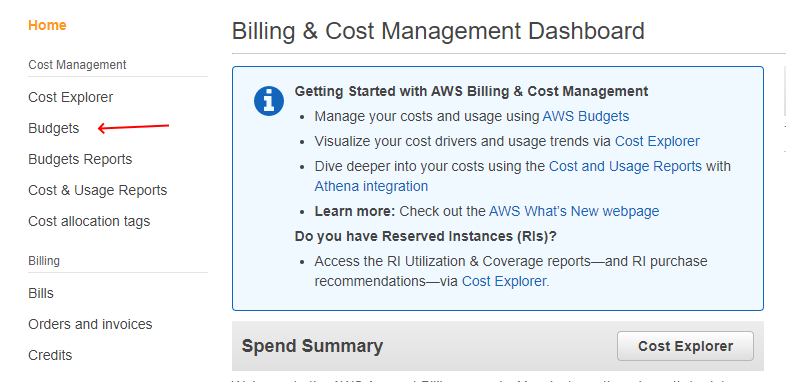
aws-my-billing-budget-menu
Then click on the Create a Budget blue button.
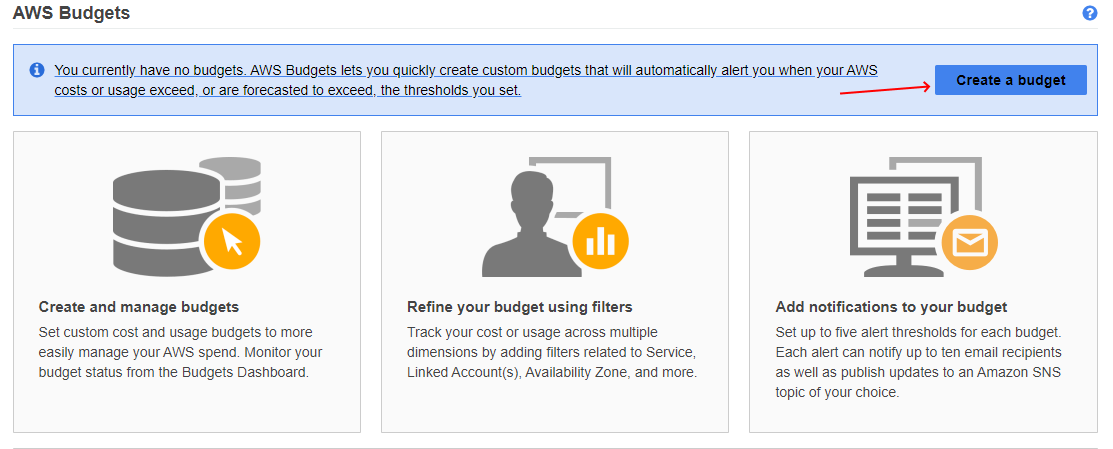
create aws budgets
I will create a cost budget so I have selected the cost budget and clicked on Set your budget
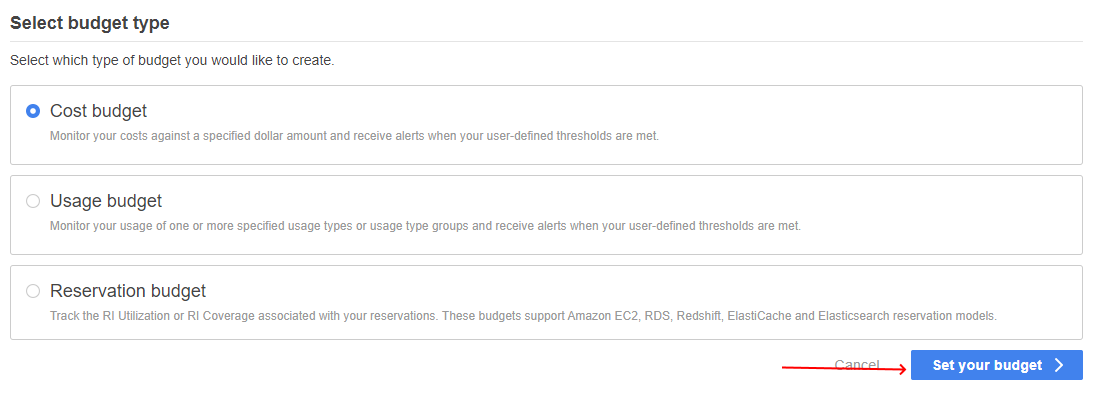
aws-cost-budget
Then I have to set a name for the budget below I have set it as aws testing budget, it is set up as monthly and recurring.
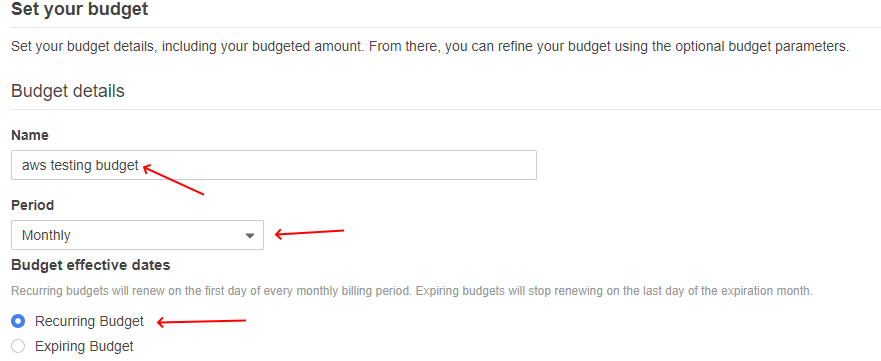
aws-set-your-budget
I have set it as a fixed budget with a 10 dollar limit.
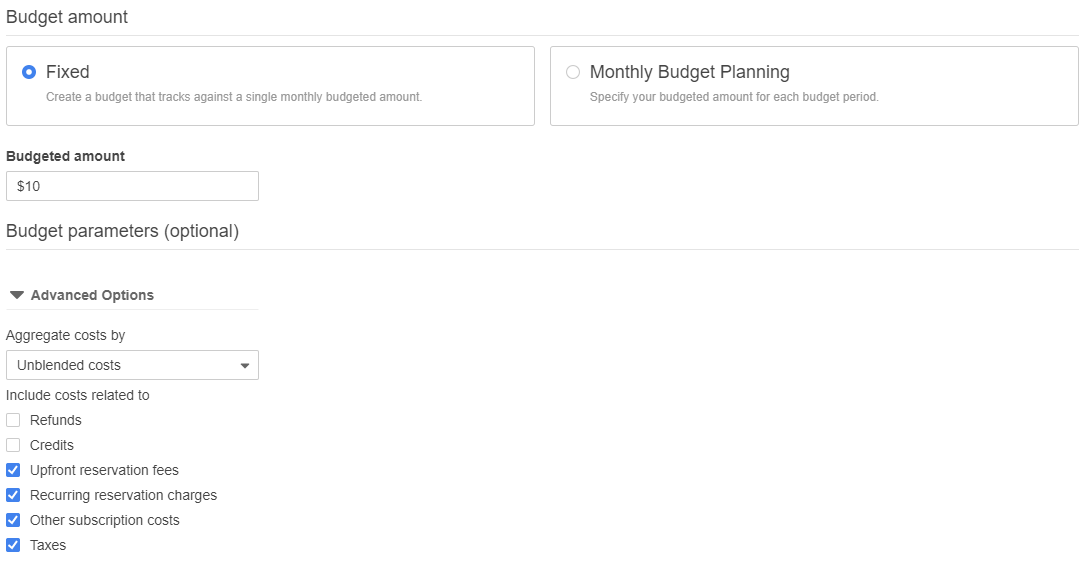
aws-fixed-budget-amount
Afterwards you can click on Configure Alerts to configure when to alert you when the budget is close to a certain percentage or amount

aws-config-budget-alerts
I have set up the alert to 10% of the amount which is just 1 dollar, so aws will notify me on the email provided below when I am at 1 dollar
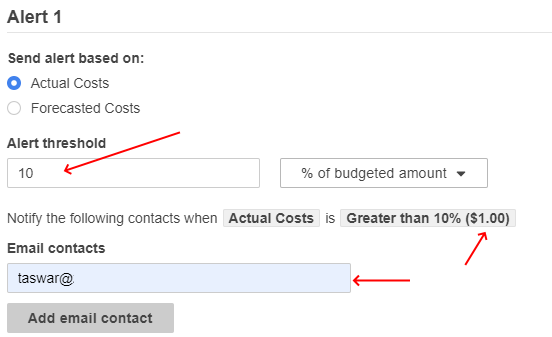
aws-budget-alert
It will then confirm your budget on a page and you can see the details in a table

aws-budget-table
Summary
I hope this helps you in setting up your budget in aws when you are trying out aws or when you want to set up a budget for your company.
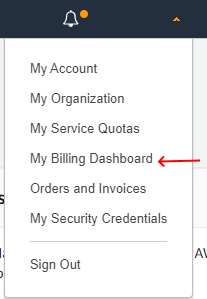
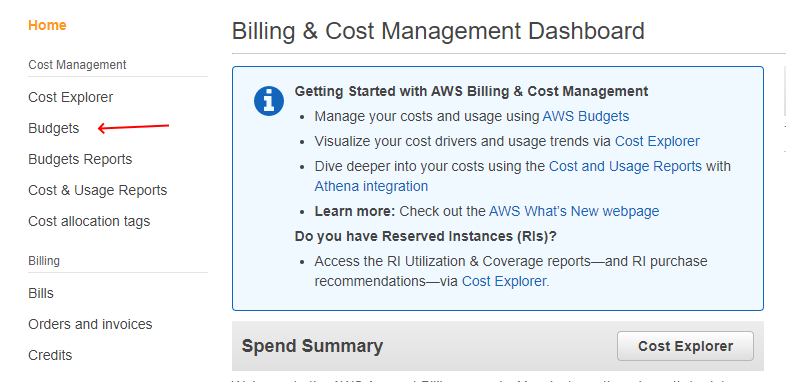
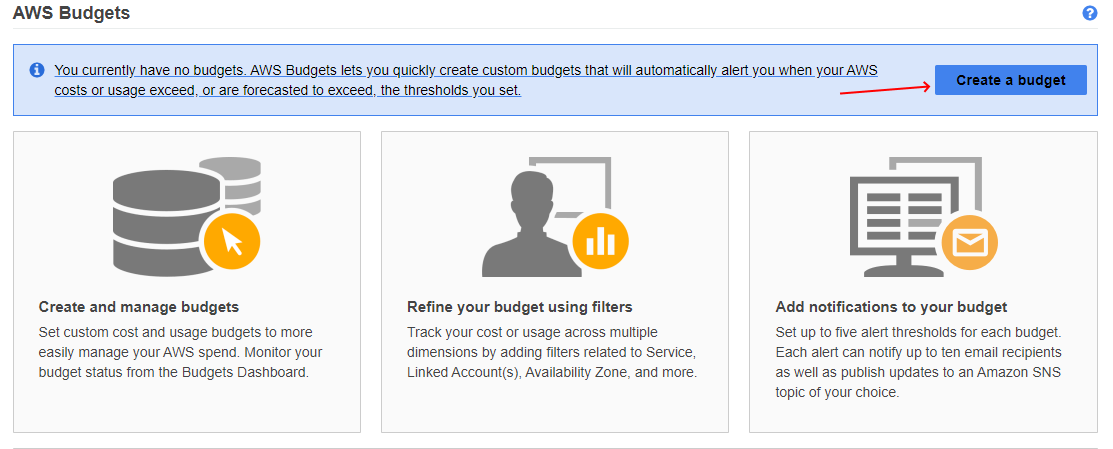
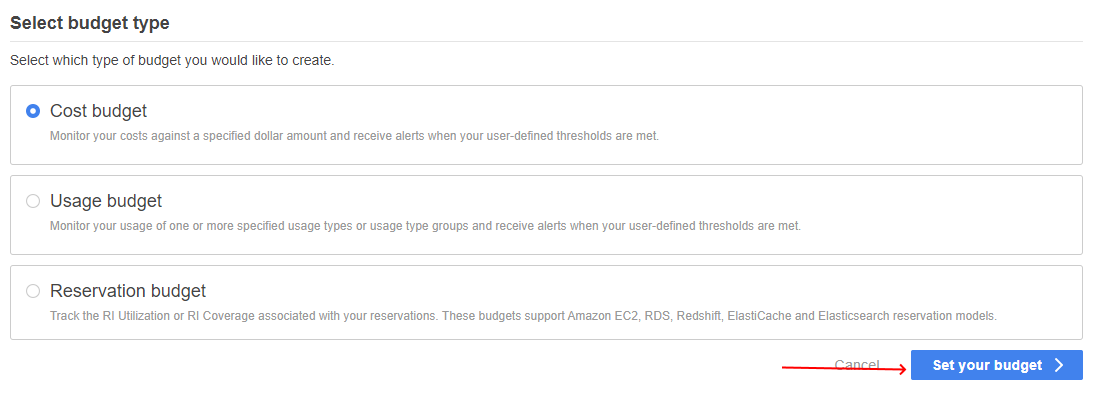
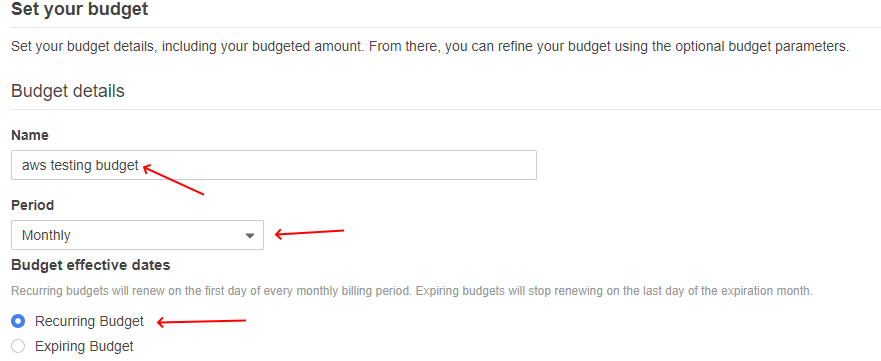
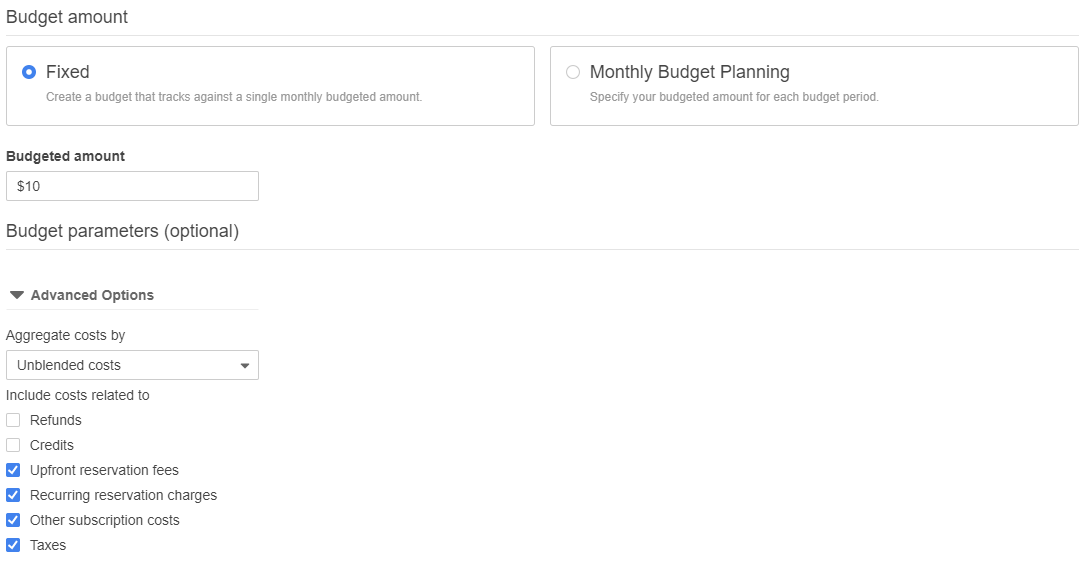

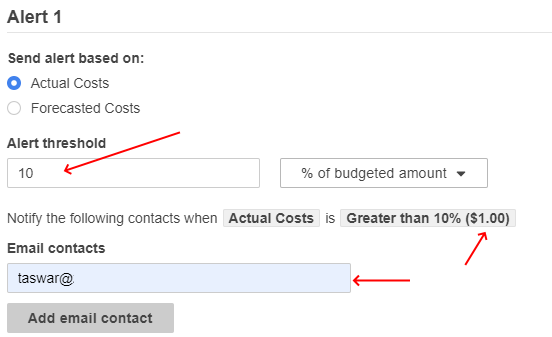

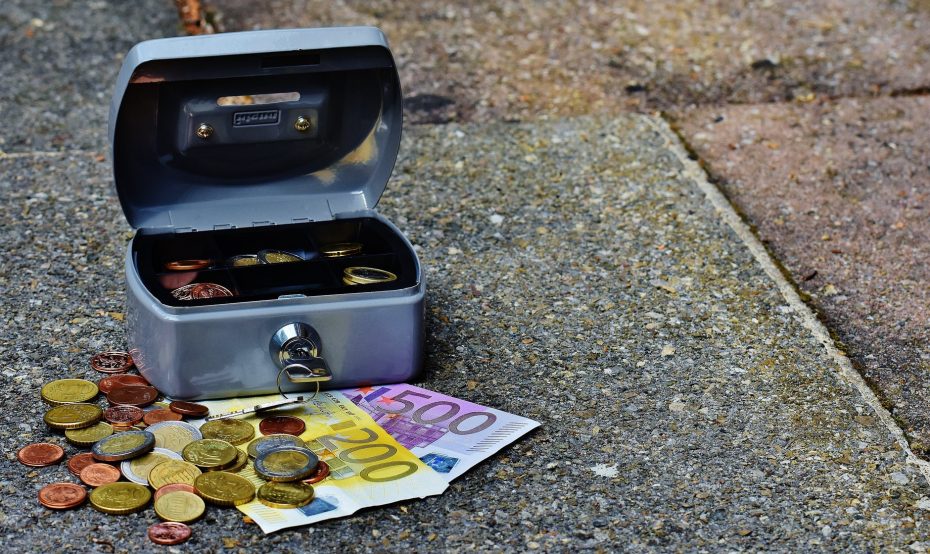


Leave A Comment