I have covered how to do Cost Budget in AWS, I thought I can also do one for Azure of how to have a budget in Azure with Cost Budget.
Step by Step – How to create a Cost Budget in Azure
First login to your azure portal, and click on Cost Management and Billing in the menu.
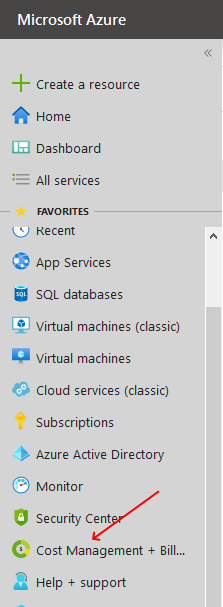
Cost Management Billing Azure
Then click on the Cost Management.
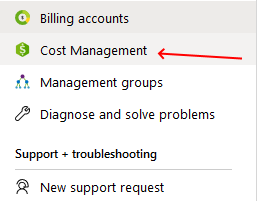
Cost Management
Once inside the section, click on Budgets
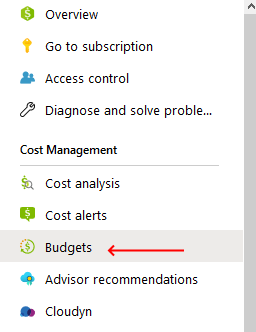
Budgets Azure
Once in Budget, click on Add and fill out the section with a name, the end date and the amount of budget
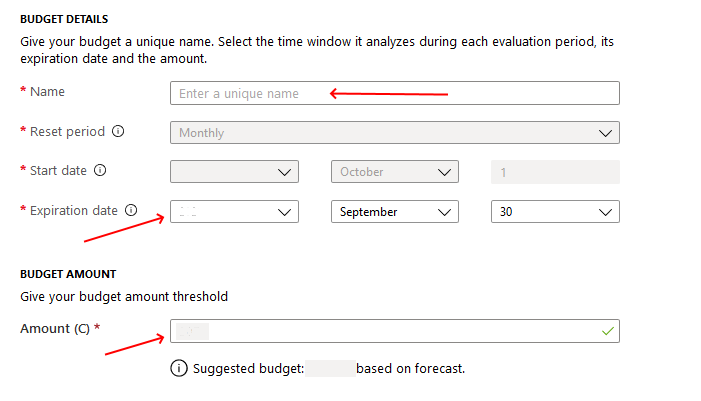
Budget Details Azure
Then click on next will bring you to your Alert section, fill out the percentage that you want to alert on, I have filled out 90% and also the email to notify on
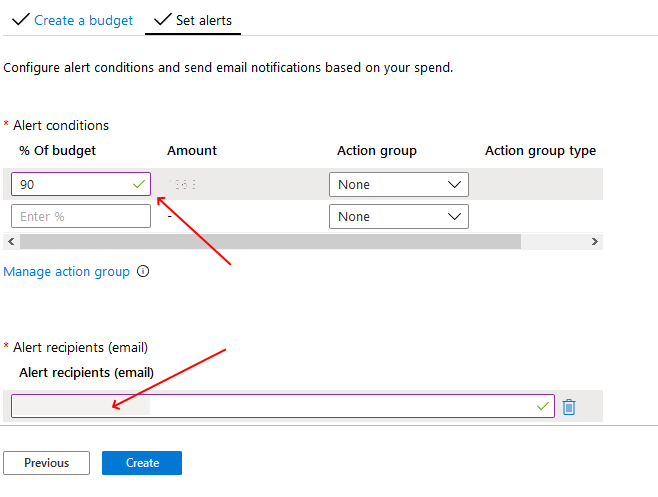
Set Budget Alerts Azure
Click on Create and you will now have a budget for spending on Azure

Budget Azure Summary
Summary
I hope this helped, there is also Action Groups that you can use to delete VM or other functionality when a certain limit has been reached, that can be done on the Alert page.



Leave A Comment